These days, it’s critical that everyone in the delivery team has a security mindset and is vigilant about keeping secrets away from prying eyes. Fortunately, Azure Pipelines have some great features to ensure that your application secrets are not exposed during pipeline execution, but it’s important to adopt some best practices early on to keep things moving smoothly.
Defining Variables
Before we get too far, let’s take a moment to step back and talk about the motivations for variables in Azure Pipelines. We want to use variables for things that might change in the future, but more importantly we want to use variables to prevent secrets like passwords and API Keys from being entered into source control.
Variables can be defined in several different places. They can be placed as meta-data for the pipeline, in variable groups, or dynamically in scripts.
Define Variables in Pipelines
Variables can be scoped to a Pipeline. These values, which are defined through the “Variables” button when editing a Pipeline, live as meta-data outside of the YAML file.
Define Variables in Variable Groups
Variable Groups are perhaps the most common mechanism to define variables as they can be reused across multiple pipelines within the same project. Variable Groups also support pulling their values from an Azure KeyVault which makes them an ideal mechanism for sharing secrets across projects.
Variable Groups are defined in the “Library” section of Azure Pipelines. Variables are simply key/value pairs.
Variables are made available to the Pipeline when it runs, and although there are a few different syntaxes I’m going to focus on using what’s referred to as macro-syntax, which looks like $(VariableName)
variables:
- group: MyVariableGroup
steps:
- bash: |
echo $(USERNAME)
printenv | sort
All variables are provided to scripts as Environment Variables. Using printenv dumps the list of environment variables. Both USERNAME and PASSWORD variables are present in the output.
Define Variables Dynamically in Scripts
Variables can also be declared using scripts using a special logging syntax.
- script: |
$token = curl ....
echo "##vso[task.setvariable variable=accesstoken]$token
Defining Secrets
Clearly, putting a clear text password variable in your pipeline is dangerous because any script in the pipeline has access to it. Fortunately, it’s very easy to lock this down by converting your variable into a secret.
Just use the lock icon to set it as a secret and then save the variable group to make it effectively irretrievable. Gandalf would be pleased.
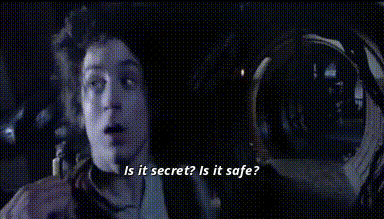
Now, when we run the pipeline we can see that the PASSWORD variable is no longer an Environment variable.
Securing Dynamic Variables in Scripts
Secrets can also be declared at runtime using scripts. You should always be mindful as to whether these dynamic variables could be used maliciously if not secured.
$token = curl ... echo "##vso[task.setvariable variable=accesstoken;isSecret=true]$token"
Using Secrets in Scripts
Now that we know that secrets aren’t made available as Environment variables, we have to explicitly provide the value to the script – effectively “opting in” – by mapping the secret to variable that can be used during script execution:
- script : |
echo The password is: $password
env:
password: $(Password)
The above is a wonderful example of heresy, as you should never output secrets to logs. Thankfully, we don't need to worry too much about this because Azure DevOps automatically masks these values before they make it to the log.
Takeaways
We should all do our part to take security concerns seriously. While it’s important to enable secrets early in your pipeline development to prevent leaking information, doing so will also prevent costly troubleshooting efforts when when variables are converted to secrets.
Happy coding.
No comments:
Post a Comment